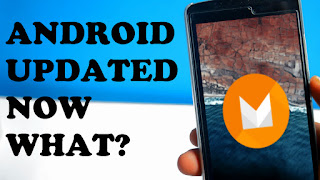 If you are reading this tutorial then the chances are, you have already updated your android to marshmallow and you are looking out for the things to do on your updated android phone/tablet. This tutorial is exactly about that in which you will get to know about the things you must do after updating android to marshmallow.
If you are reading this tutorial then the chances are, you have already updated your android to marshmallow and you are looking out for the things to do on your updated android phone/tablet. This tutorial is exactly about that in which you will get to know about the things you must do after updating android to marshmallow.The very first thing that you should do is go ahead and install Android N keyboard. The first thing that I like about this keyboard is now it supports a bunch of themes which can be changed according to your preferences, you can also set your own photo which is a very nice option. On the top, you will find an option called key border which will basically separate alphabets to give it a rigid look. You can use this keyboard single handed by reducing the keyboard size. Now you can directly select a word or words from your keyboard and delete it.
The next thing you should do is to install OS1+1(Theme) on your updated android. It has very good icon packs and tons of customization feature so you should definitely give it a try.
My third pick for you is the amazing app lock. Many android devices are provided with fingerprint functionality so let's make a use of it and lock the apps with the fingerprint sensor. This app lock feature is present by default in many android devices, you can check it by going to Settings<<Security<<Application Lock. If you do not find the application lock then do not worry there is an alternative for it. You can download an app called LOCKDOWN PRO from play store which will help you to lock apps with the fingerprint.
The next thing you should do is to improve the battery performance. Many of the apps are always on even if you close them. This will great battery drain. You need to force close them to avoid the issue with the battery performance. Go to Settings<<Background app management then click on three dots on the top right-hand corner and select restrict all. It will simply turn off the apps which are always on in the background.
The last thing you should do is set the permissions on the individual application. Go to Settings<<Apps now open any app, for instance, Facebook then click on permissions. Now you can set permissions for Facebook to use your camera, microphone, contacts, gallery, microphone, location. If you turn off the camera for Facebook then Facebook will no longer be able to use the camera on your device.
The additional tip for you is to adjust the toggles in notification taskbar. To enable this feature, you need to turn on the system UI tuner which can be done by dragging the notification panel and then long pressing the settings icon.
Note: The above-mentioned features are stock android specific. If you are running android marshmallow on top of MIUI or Touch Wiz UI, then you may not found some of the features mentioned above.
Watch this video from my YouTube channel for a detailed explanation on TOP 5 things you must do after updating android to marshmallow.

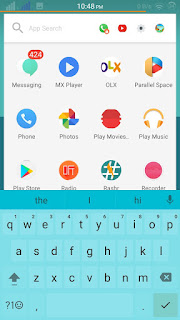

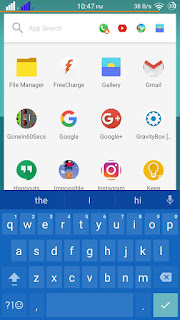
0 comments:
Post a Comment