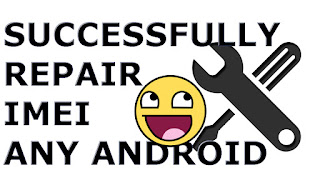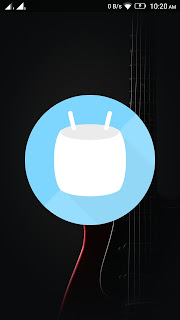Battery life is always a major concern for every smartphone user all over the globe. With greater power comes the greater performance but with bigger android device comes the greater battery drain. Nowadays, almost all the smartphones have a bigger display and a trend of AMOLED and super AMOLED display is growing among the smartphone technology. Because of this AMOLED screen, battery drain has become a very big issue. So I present you the top 5 methods which will definitely increase the battery life and thus increases the performance.
Some of the methods mentioned below are only Android Nougat or Marshmallow specific. If you don't find them on your phone then just skip it to next step.
Final Words
I have tested these methods with many devices and it worked for me. If the above-mentioned steps have not fixed the battery issue on your device then there may be a problem with your battery, go ahead and change your battery.
Some of the methods mentioned below are only Android Nougat or Marshmallow specific. If you don't find them on your phone then just skip it to next step.
- Every smartphone have different battery needs and uses energy based on which apps you use and what hardware your device is using. To have a clear idea which app is using more energy, head over to the settings<battery and here you will find the list of processes which consumes more amount of battery. You can observe that it is the screen which consumes more amount of battery. All the modern smartphones and tablets are 90% covered with the display. So you need to make some tweaks with the display settings. Go to display settings and disable the adaptive brightness(Auto brightness) and ambient display. If you turn off these settings then the display sensors which keep running in the background eating the battery will be stopped. It is always recommended to adjust the brightness manually.

- (Android N Specific)Next step is to go to settings< About phone, tap on build number 7 times.Now go back and you will find a developers option, just tap on that and scroll down and tap on inactive apps. There are always some apps that you don’t want to delete them and you want them to be present on your phone but these apps may keep running in the background, eating up your battery. If you make them inactive, they won't be running in the background. So, just select the app and make them inactive. This will surely, improve the battery performance.
- Next method is to turn off the unused services when not in use. Turn off the Bluetooth, location, and Wi-Fi when you are not using them.
Also Check: Android Fastboot Reset Tool - Updating the phone is very important. New updates come with lesser battery drain so it is suggested to check for updates and update your android system with the latest version if available.
- Sometimes, you can fix the issue by restarting your device. You may be thinking what happens if we reboot? When you close some of the apps, they do not get closed and keep running in the background and turning off the phone will forcibly close those processes.
- Turn off the auto sync of data in account settings.
- Turn on the built-in battery saving mode in battery setting.
- Get rid of background processes whenever possible.
- Remove the widgets that you never use.
- Use a dark color wallpaper for your display.
Final Words
I have tested these methods with many devices and it worked for me. If the above-mentioned steps have not fixed the battery issue on your device then there may be a problem with your battery, go ahead and change your battery.